First, confirm the recipients email address
- In the Discussions panel click the participants Icon to display the All Participants list.
- Scroll over the recipients Icon to display their email address.
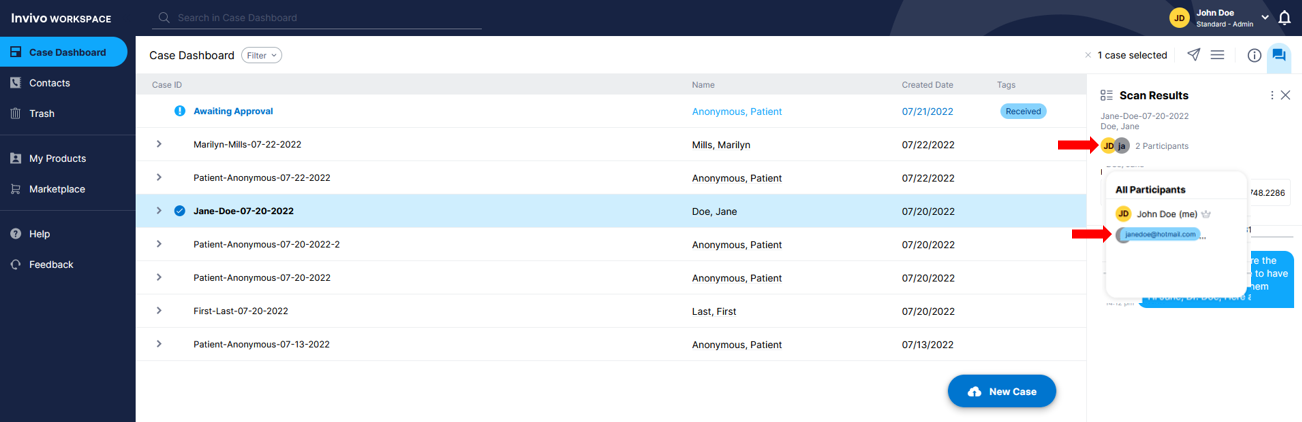
Other considerations
- Have your recipient check their spam/junk mail in case the automated email from Invivo Workspace was filtered.
- Your recipient may not be checking the correct email address, verify with your recipient that they are checking the correct email inbox.
- Some files take longer than others to send, some times taking as long as 10 minutes from when the file has been sent and when the recipient receives an email that a case has been shared with them. Please wait at least 10 minutes.
- Have your recipient check with their IT and verify that they can receive emails from invivoworkspace.com.
- If you have gone through all the aforementioned steps, please consider sending the case to a different email.
Note: If there is not a file in the case you are attempting to send, the Send Icon will be greyed out and the option will not appear in any of the menus.
