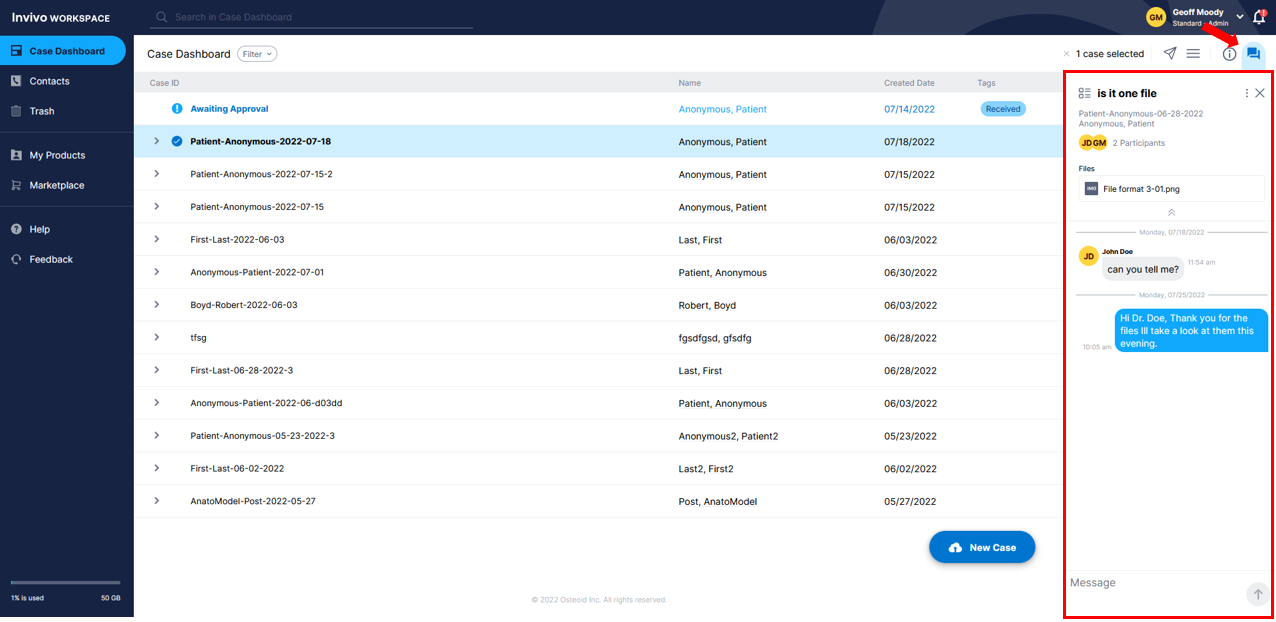The recipient will receive an email with subject line, "Scan Received...". The recipient must create an account to view the file. If the recipient is already an Invivo Workspace user they can login via the link provided in the email, or see a notification about receiving the case when they log in normally.
Case Dashboard with new case
- After the recipient has logged into their account, they will see the case you sent them at the top of their Case Dashboard highlighted in blue.
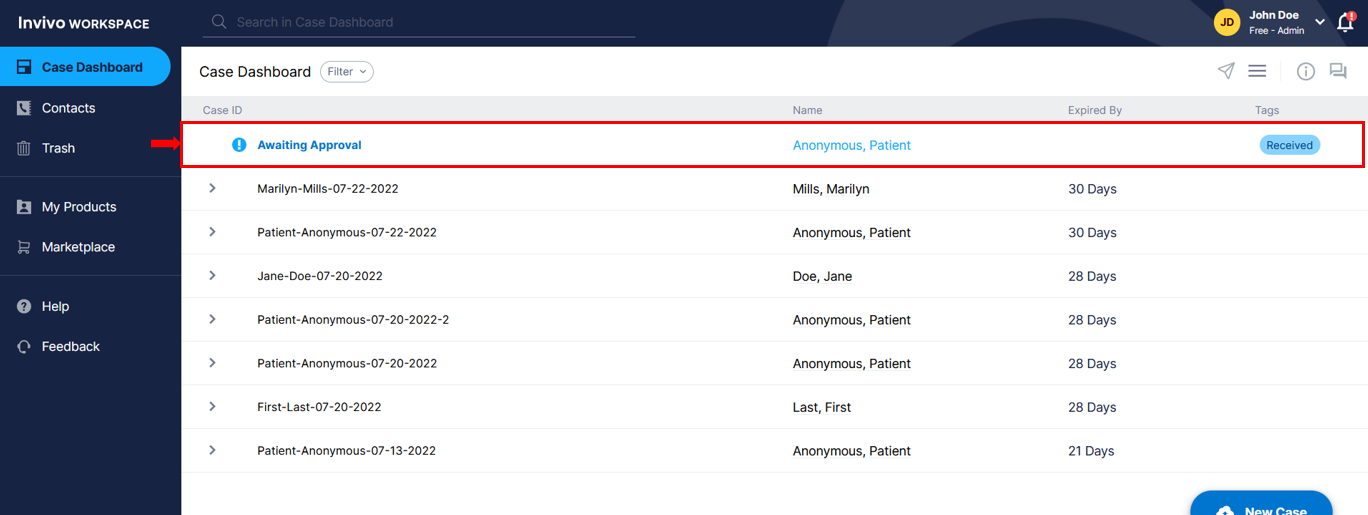
- The recipient then must click on the case, then click the approve button on the popup to work with it. Or if the patient information is not familiar they can click the Decline button.
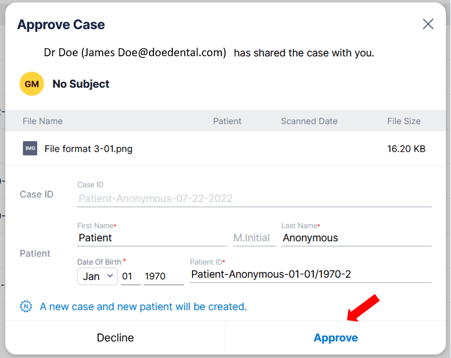
The recipient now has their own copy of the patient case that can now be viewed, downloaded, modified, or deleted with out changing the senders patient case.
View case
Recipients can view patient case files by scrolling over the file icon and left clicking to launch our web viewer and begin previewing the scan. If a file is able to be previewed, it will display a light blue "preview" tool tip. If its not able to be previewed, it will display a yellow tool tip.
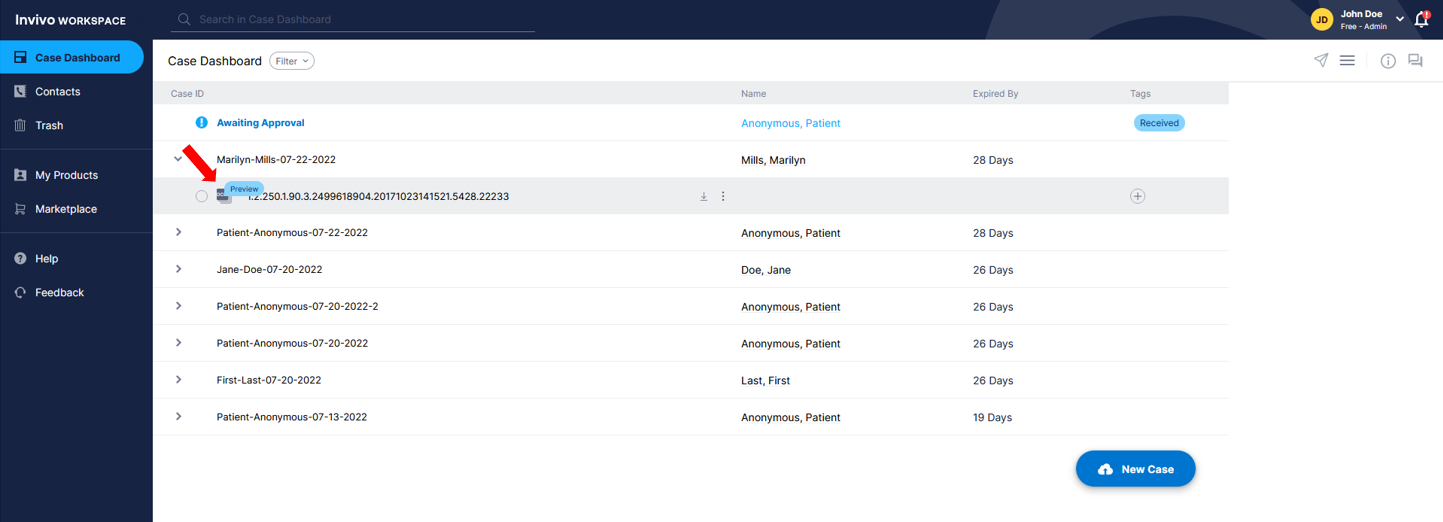
Discussion message
Recipients can communicate with patients and other medical professionals without having to leave Invivo Workspace by using the discussions panel.This is a real time discussion tool which allows user to communicate via texts.
- Select a case that has been shared.
- Select the Discussion Panel icon.
- Send or reply to messages using the Message box at the bottom of the panel.