Accessing the Invivo Workspace web viewer is easy.
- Click on the patient case drop down arrow to display the patient files.
- Scroll over the file icon.
- If the file is able to be viewed in the web viewer it will display a light blue "preview" tool tip.
If the file is not able to be viewed in the web viewer it will display a yellow "Preview unavailable" tool tip.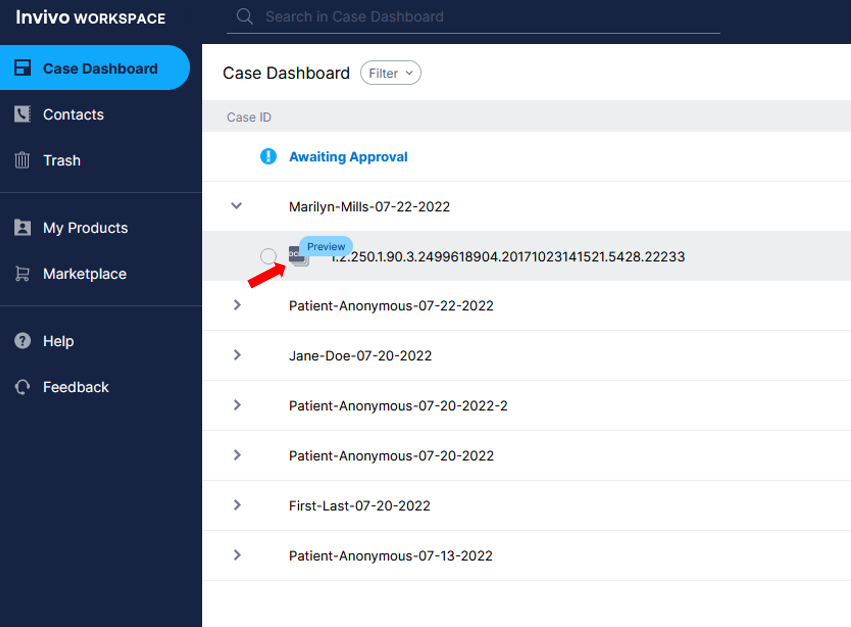
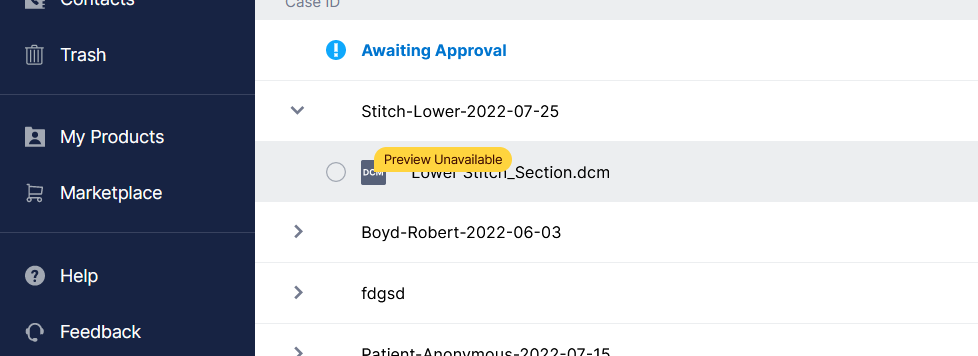
Note: After a case is initially uploaded, the web viewer will typically take a few minutes to generate.
2. Click on the Icon and the web viewer will open the selected file in a new tab.
Note: If your browser is set to block pop-ups or opening other tabs/windows, the viewer may not appear. Please ensure you allow Invivo Workspace to show pop-ups and open other tabs/windows.
3. The user manual for the web viewer can be found here.
Reminder: Invivo Workspace users with free accounts only have access to the "Section" tab of the web viewer. Standard account holders have access to all tabs mention in the user manual.
