- On the Case Dashboard page select the New Case button to upload a file and create a new case.
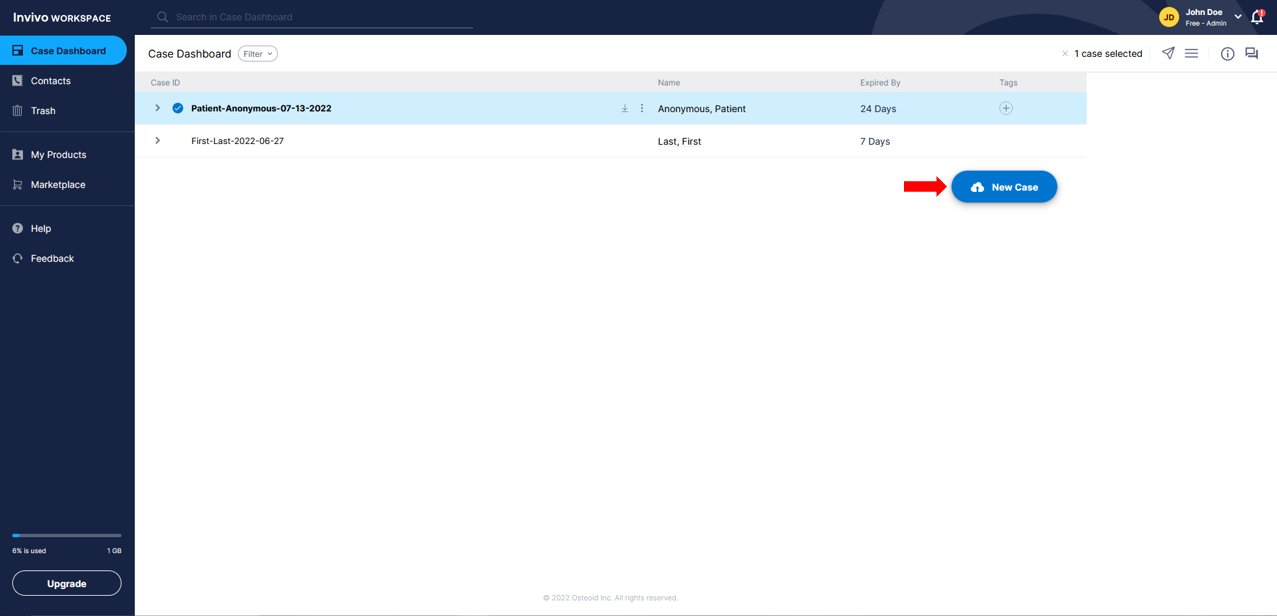
or
- Select the a specific case you wish to upload to.
- Click the kebab Menu that appears.
- Click Upload Files In This Case option to upload a file to an existing case.
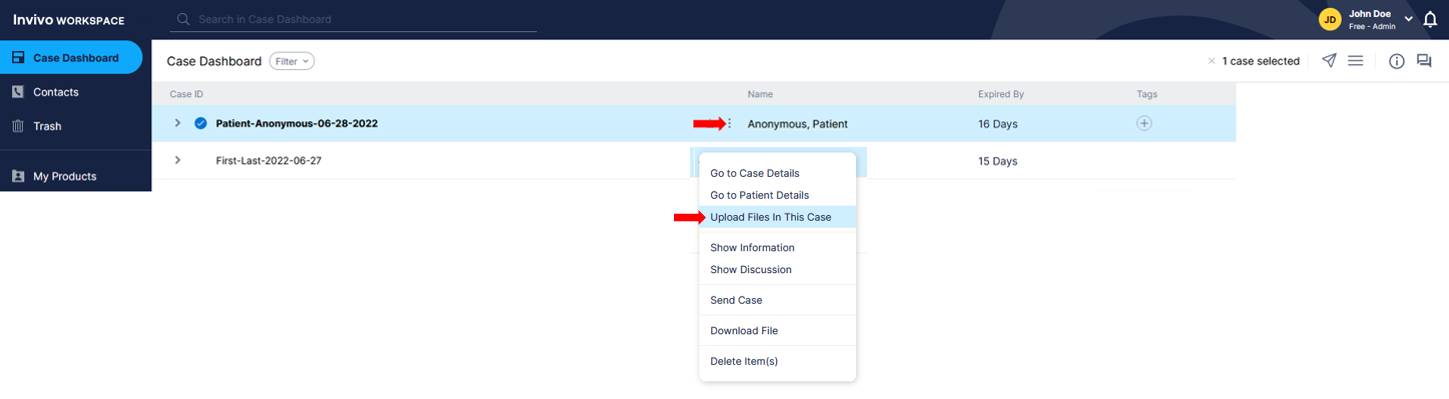
or
- Select the case you wish to upload to.
- Click the Hamburger Menu in the top right corner of the screen.
- Click Upload Files To This Case option to upload a file to an existing case.
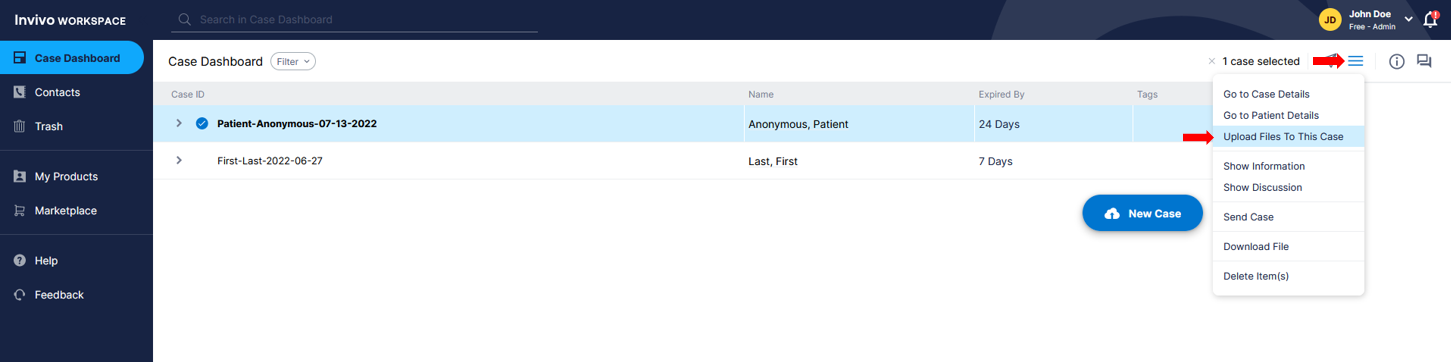
Drag & Drop Files, Browse Files, or Browse Folder options
- You can Drag & Drop Files directly into the Create New Case popup, select the Browse Files option to select individual files or Browse Folders to upload multiple files.
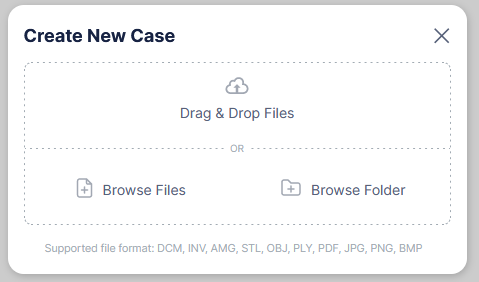
Note: Do not zip or compress the folder before uploading
- The Create New Case popup will automatically populate Patient and Case ID information from the information contained in the file.
- Once your happy with the file information select the Create New Case button.
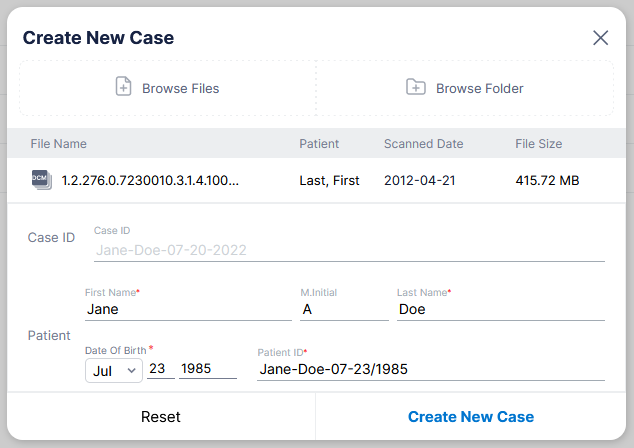
NOTE: Patient and Case ID information can be modified by left clicking in individual text fields.
The file is now added to the Case Dashboard page as a patient case.
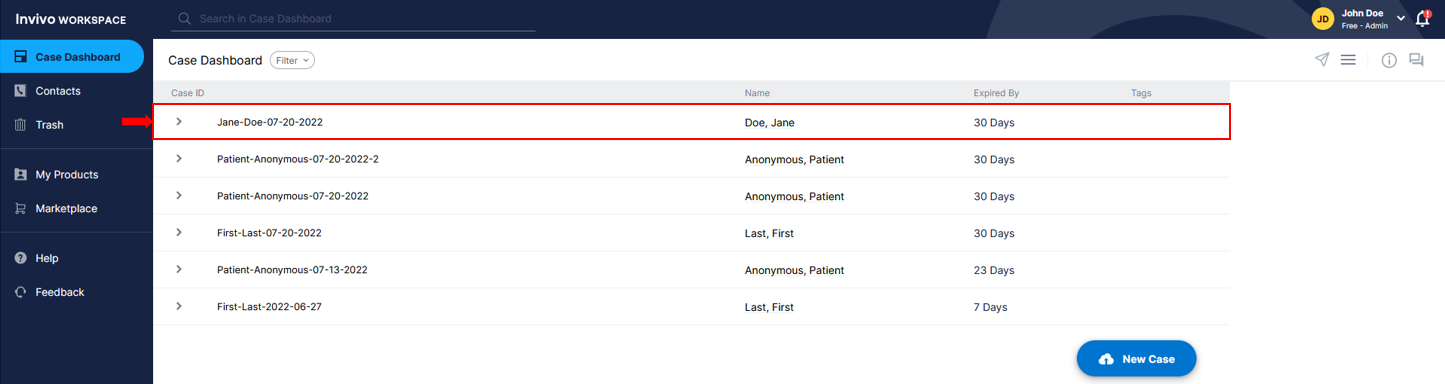
The patient file can be displayed by expanding the case list by clicking the drop down arrow.
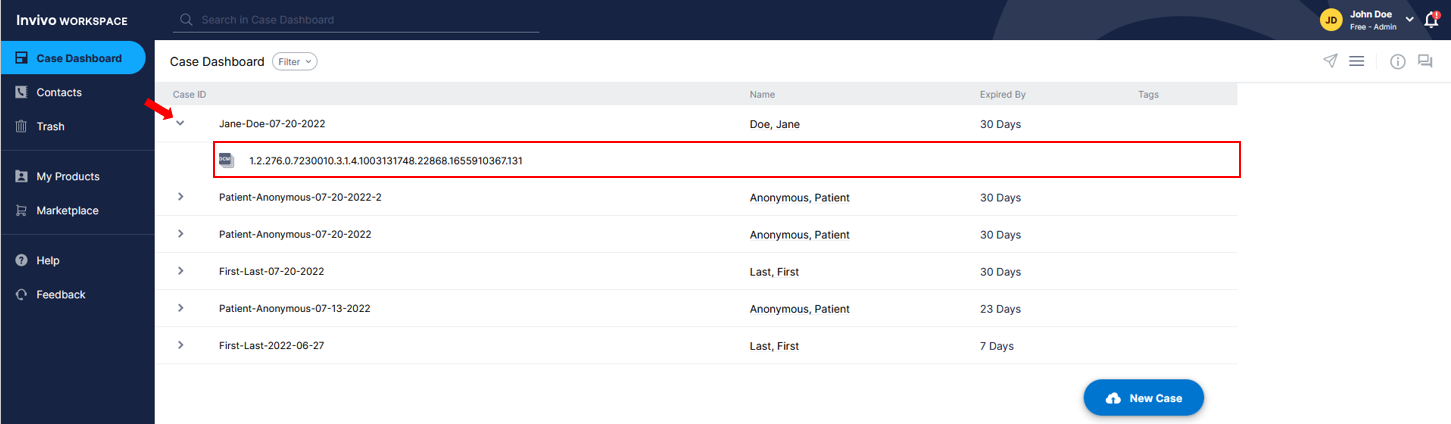
Do not zip or compress the folder before uploading
