If you cant find the implant your looking for, you may need to update your Implant Library.
To update your library follow these steps, or watch the video here.
- Right click on the InvivoDental icon and select "Run as administrator..."
- Go to the Implant tab and select the Setting Icon in the tool bar.
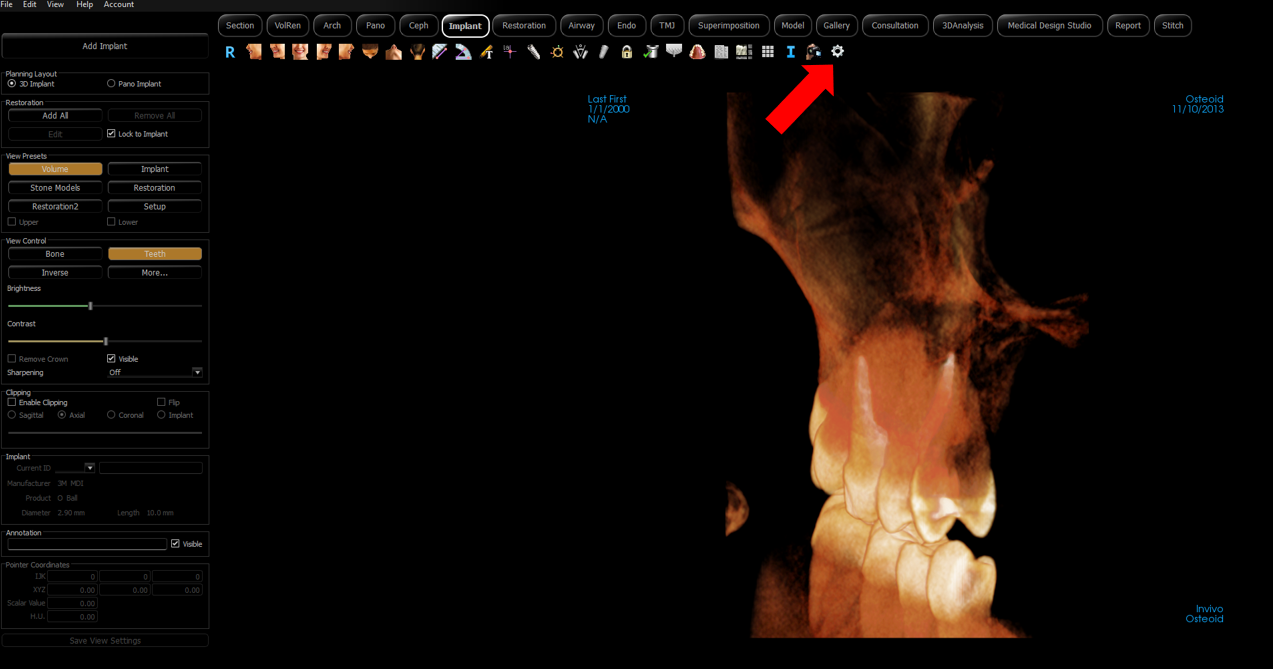
- Then select the Update Implant Library... button.
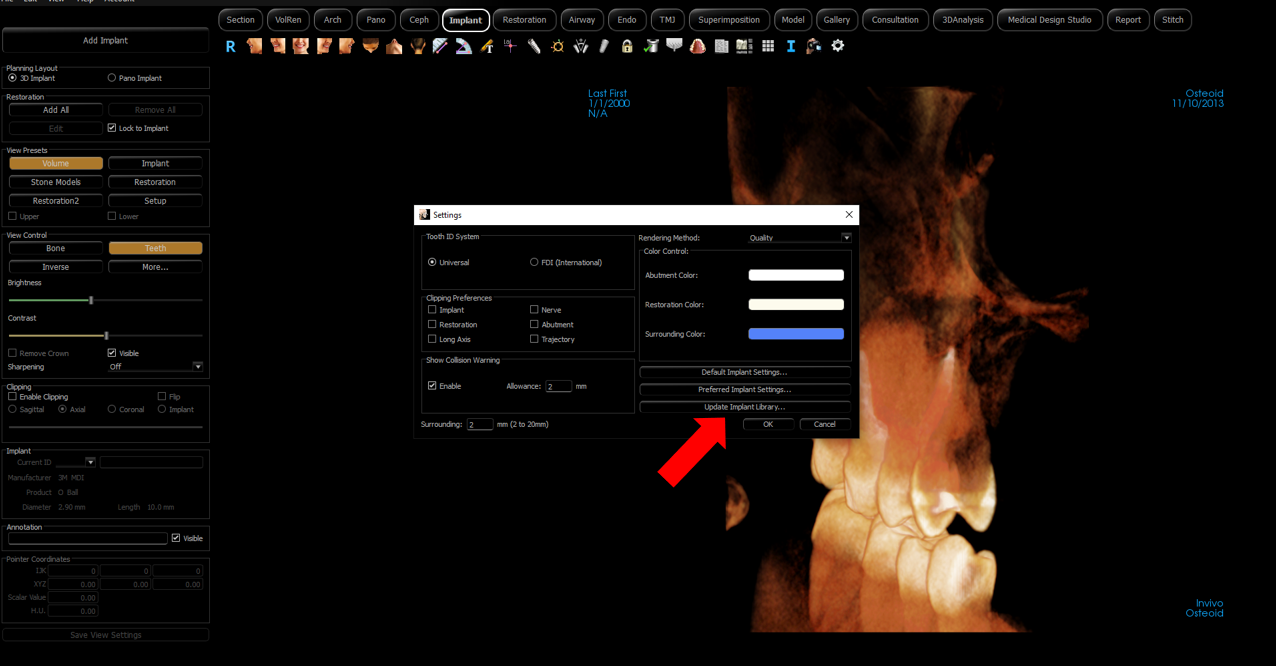
- Find the Implant manufacturer you would like to update check the box next to the vendor, then click the update button.
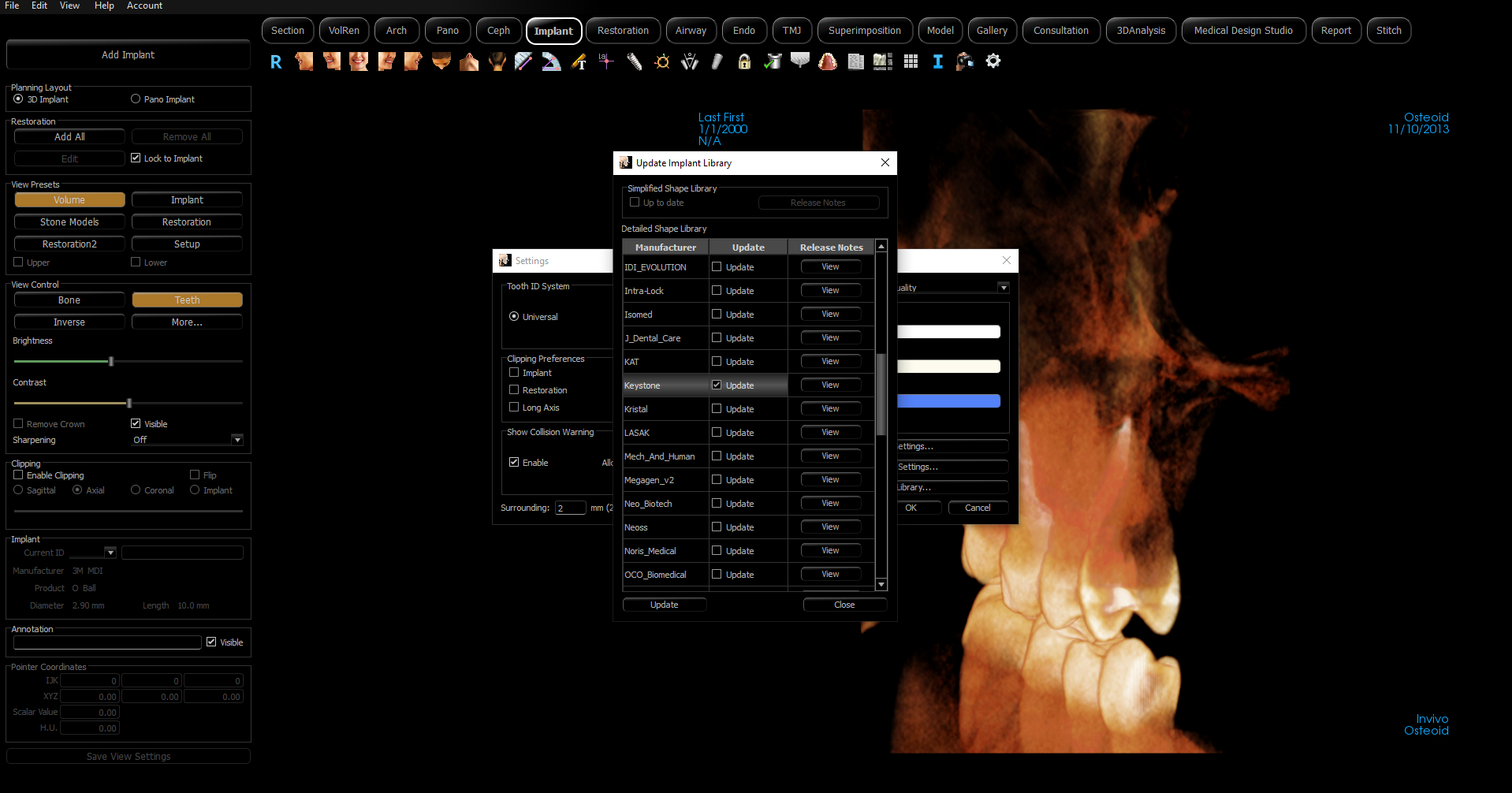
- Restart the software and return to the Implant tab and select the Settings icon again.
- Select Preferred Implant Settings... button.
- Find your manufacturer and the desired model from the list, then move them into the right list using the arrow button.
Your Implant library is now updated!
