Deleting a single case or file
- Select the case or file you wish to delete then click the pop-up menu (three vertical dots icon) that appears inline when you hover, finally select the Delete Item(s) option. You can also access this option from the main menu in the upper-right corner (three horizontal lines icon).
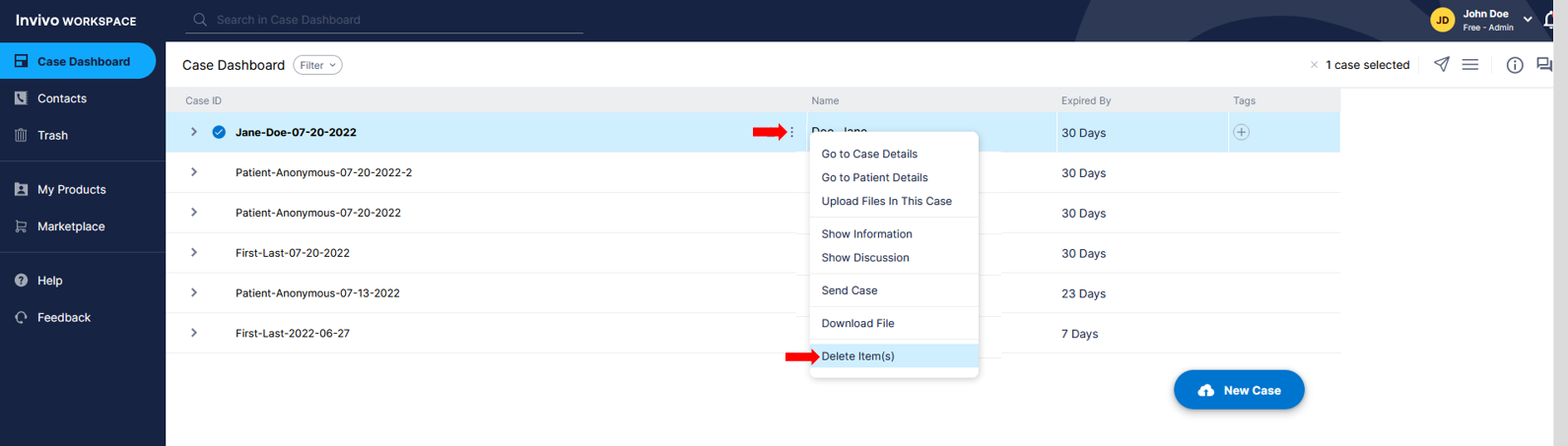
Deleting multiple cases or files
- Select the cases or files you wish to delete then click the main Menu in the upper-right corner, finally select the Delete Item(s) option.
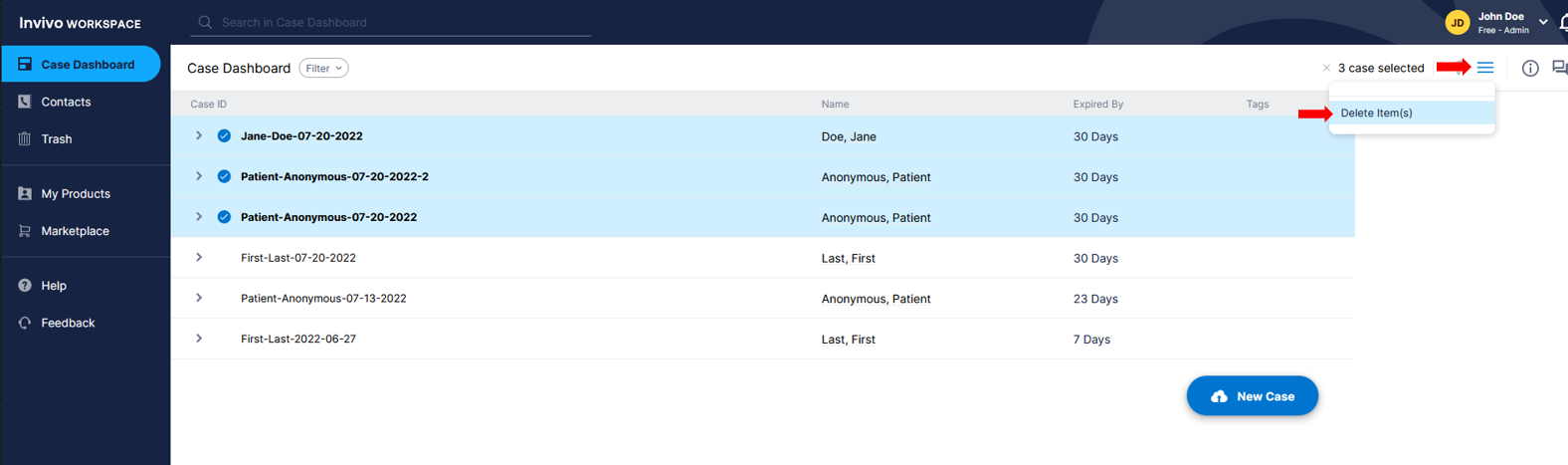
Note: Only multiple files within the same case can be selected. Selecting multiple files from different cases is not supported.
Note: Once a case or file has been deleted from the Case Dashboard, it will then display in the Trash page.
Retrieving cases or files from the Trash
You have 15 days from when a case is moved to Trash to recover it before it is permanently deleted. You can add more storage space to your account by upgrading to get more space for your Case Dashboard. Upgrading from Free to Standard changes your account size from 1GB to 50GB and your cases will no longer expire. If you are already a Standard account user, Additional storage is available in the Marketplace page at 10, 50, and 100GB sizes to scale with your needs.
Retrieving permanently deleted cases or files
Permanently deleted cases are not retrievable. Once cases or files are deleted from the Trash page manually, or have reached their 15 day grace period they cannot be retrieved. We cannot do anything on the administrative side to retrieve these cases for you.
